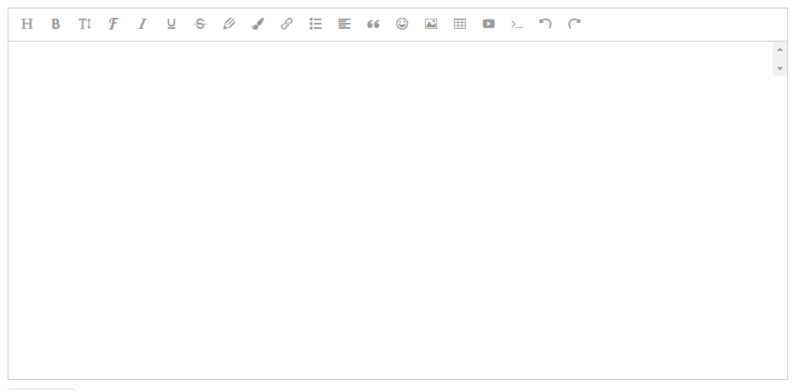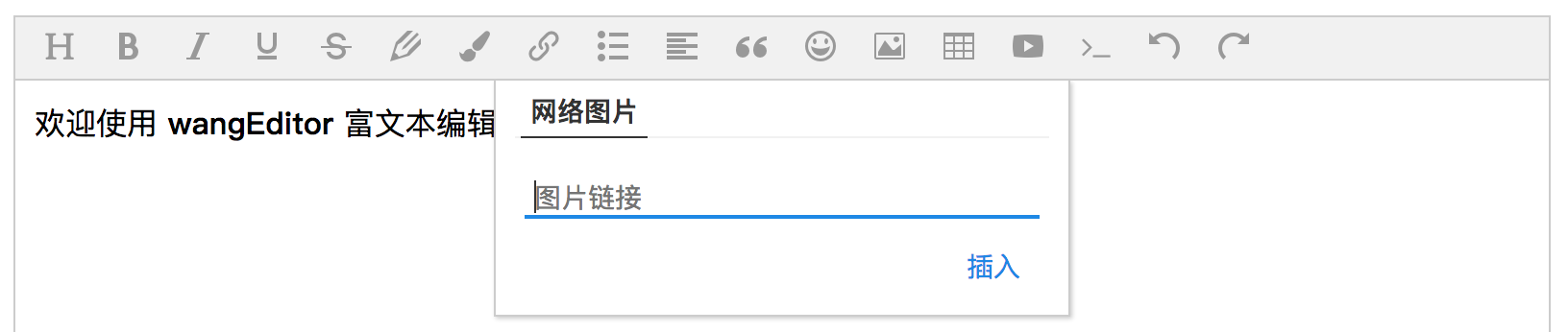1
2
3
4
5
6
7
8
9
10
11
12
13
14
15
16
17
18
19
20
21
22
23
24
25
26
27
28
29
30
31
32
33
34
35
36
37
38
39
40
41
42
43
44
45
46
47
48
49
50
51
52
53
54
55
56
57
58
59
60
61
62
63
64
65
66
67
68
69
70
71
72
73
74
75
76
77
78
79
80
81
82
83
84
85
86
87
88
89
90
91
92
93
94
95
| <template>
<div id="wangeditor">
<div ref="editorElem" style="text-align:left"></div>
</div>
</template>
<script>
import E from 'wangeditor'
export default {
name: 'editorElem',
data () {
return {
editorContent: '',
}
},
props:['catchData'], //接收父组件的方法
mounted() {
var editor = new E(this.$refs.editorElem) //创建富文本实例
editor.customConfig.onchange = (html) => {
this.editorContent = html
this.catchData(html) //把这个html通过catchData的方法传入父组件
}
editor.customConfig.uploadImgServer = '你的上传图片的接口'
editor.customConfig.uploadFileName = '你自定义的文件名'
editor.customConfig.uploadImgHeaders = {
'Accept': '*/*',
'Authorization':'Bearer ' + token //头部token
}
//wangEditor3中菜单栏无法换行显示,如菜单项内容超出则需要对菜单项进行删减
editor.customConfig.menus = [ //菜单配置
'head', // 标题
'bold', // 粗体
'fontSize', // 字号
'fontName', // 字体
'italic', // 斜体
'underline', // 下划线
'strikeThrough', // 删除线
'foreColor', // 文字颜色
'backColor', // 背景颜色
'link', // 插入链接
'list', // 列表
'justify', // 对齐方式
'quote', // 引用
'emoticon', // 表情
'image', // 插入图片
'table', // 表格
'video', // 插入视频
'code', // 插入代码
'undo', // 撤销
'redo' // 重复
]
//下面是最重要的的方法
editor.customConfig.uploadImgHooks = {
before: function (xhr, editor, files) {
// 图片上传之前触发
// xhr 是 XMLHttpRequst 对象,editor 是编辑器对象,files 是选择的图片文件
// 如果返回的结果是 {prevent: true, msg: 'xxxx'} 则表示用户放弃上传
// return {
// prevent: true,
// msg: '放弃上传'
// }
},
success: function (xhr, editor, result) {
// 图片上传并返回结果,图片插入成功之后触发
// xhr 是 XMLHttpRequst 对象,editor 是编辑器对象,result 是服务器端返回的结果
this.imgUrl=Object.values(result.data).toString()
},
fail: function (xhr, editor, result) {
// 图片上传并返回结果,但图片插入错误时触发
// xhr 是 XMLHttpRequst 对象,editor 是编辑器对象,result 是服务器端返回的结果
},
error: function (xhr, editor) {
// 图片上传出错时触发
// xhr 是 XMLHttpRequst 对象,editor 是编辑器对象
},
timeout: function (xhr, editor) {
// 图片上传超时时触发
// xhr 是 XMLHttpRequst 对象,editor 是编辑器对象
},
// 如果服务器端返回的不是 {errno:0, data: [...]} 这种格式,可使用该配置
// (但是,服务器端返回的必须是一个 JSON 格式字符串!!!否则会报错)
customInsert: function (insertImg, result, editor) {
// 图片上传并返回结果,自定义插入图片的事件(而不是编辑器自动插入图片!!!)
// insertImg 是插入图片的函数,editor 是编辑器对象,result 是服务器端返回的结果
// 举例:假如上传图片成功后,服务器端返回的是 {url:'....'} 这种格式,即可这样插入图片:
let url = Object.values(result.data) //result.data就是服务器返回的图片名字和链接
JSON.stringify(url) //在这里转成JSON格式
insertImg(url)
// result 必须是一个 JSON 格式字符串!!!否则报错
}
}
editor.create()
}
}
</script>
|